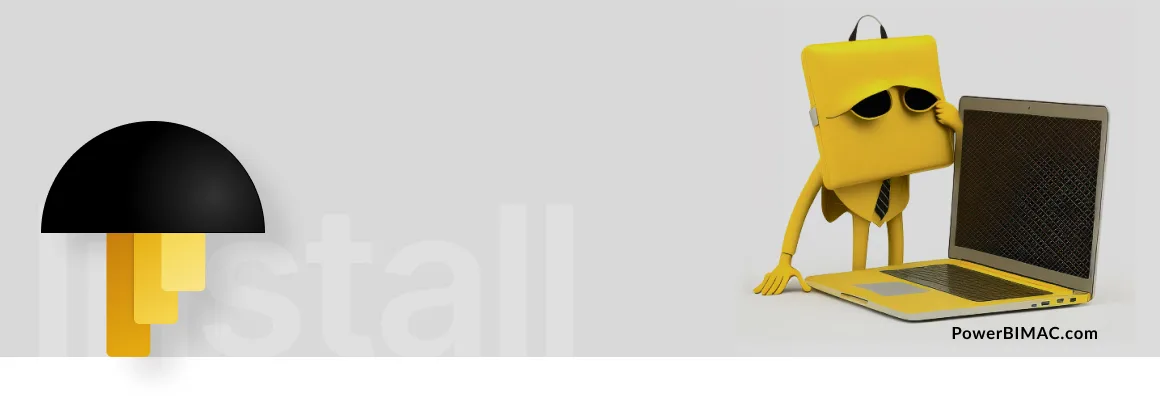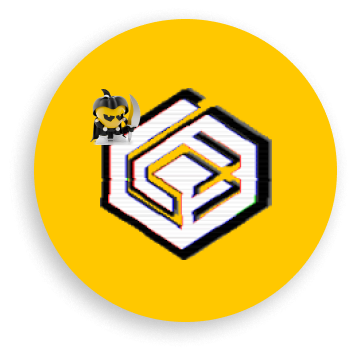In the world of technology, compatibility between different operating systems is a crucial issue, especially when it comes to specialized applications like Power BI. Despite being a reference tool in the emulation of Windows software on Mac systems, CrossOver currently does not offer a viable solution to install and run Power BI Desktop on Mac devices.. This limitation, often misunderstood or unknown, has led many Mac users to mistakenly believe that CrossOver could be a functional alternative for using Power BI in its native environment.
In this article:
What is Codeweavers CrossOver?
CrossOver is a software emulator that allows you to run Windows applications on your Mac without having to install Windows completely. It is a modified version of the WINE Software, incorporating additional patches and configuration tools, making it a robust solution for achieving application compatibility with fewer issues. This emulator is a product of CodeWeavers, known for its extensive experience in developing compatibility solutions.
The CrossOver software is presented as a significant innovation in facilitating cross-platform compatibility, making the use of dual-boot setups or the acquisition of additional operating system licenses unnecessary.
In many scenarios, CrossOver is a useful alternative for running Windows applications in Mac or Linux environments. Despite its advantages, it is crucial to be aware that there may be notable differences compared to native performance on a Windows system.
History and Development of Codeweavers Cross Over
- Origins: Developed from Wine, an open-source compatibility layer for running Windows applications on Unix-like systems.
- Development: CodeWeavers started working on CrossOver in 2002, aiming to create a commercial version of Wine with additional features and support.
- Milestone: The first version of CrossOver was launched in 2002, enabling users to run Windows applications on Mac and Linux without needing a Windows installation.
- Updates: CodeWeavers continues to update and improve CrossOver, adding support for new Windows applications and enhancing compatibility with different operating systems.
- Latest Update 24.0.0 CrossOver – February 22, 2024
- Core technological improvements:
- CrossOver 24 includes Wine 9.0, with over 7000 improvements and benefits for many popular applications.
- Update to Wine Mono 8.1.
- Update to vkd3d 1.10.
- Various improvements to the user interface.
- Core technological improvements:
- Partnerships: CodeWeavers has also partnered with other companies, such as Valve Corporation, to improve game compatibility on Linux through its software.
- Reputation: CrossOver has gained a reputation for being a reliable and user-friendly solution for running Windows applications on non-Windows operating systems.
- Future: With ongoing development and support from CodeWeavers, CrossOver is likely to remain a key player in the compatibility solution market.

Main Features of Codeweavers CrossOver
- Ease of Use: Its intuitive and straightforward interface significantly simplifies the process of installing Windows applications, making it accessible for any user.
- Compatibility: CrossOver offers support for a wide variety of Windows software, though it is important to note that there are certain limitations, especially in applications that require specific Windows functionalities.
- Performance: CrossOver strives to optimize the operation of Windows applications on non-native platforms. However, users may sometimes experience certain challenges in terms of speed or stability.
- Updates and support: CodeWeavers provides regular updates to improve the compatibility and stability of CrossOver, as well as technical support to resolve issues.
- CrossOver Chromebook: With the release of CrossOver 24 (in February 2024), CrossOver Chrome OS has been discontinued. You can install CrossOver Linux on Chromebooks that are not ARM-based.
This software solution offers a practical alternative for business users looking for efficient tools to simplify their operations. By allowing the use of Windows-based applications without the need for Windows itself, CrossOver provides a flexible and cost-effective solution.
Emulators vs. Virtual Machines: Understanding Their Differences and Applications
In the field of technology, emulators and virtual machines play crucial but distinct roles. While emulators simulate one operating system within another, virtual machines create separate environments to run alternative operating systems. This distinction is key to understanding their respective advantages, uses, and the performance they offer in different scenarios. Next, we present a comparative table to facilitate the understanding and evaluation of these two technologies.
| Concept | Emulators | Virtual Machines |
|---|---|---|
| Definition | Simulate the operation of one operating system within another. | Create a completely separate environment that can run another operating system. |
| Advantages | Less resource usage and better integration with the native operating system. | Greater compatibility and isolation from the host operating system. |
| Common Uses | Running older software or games, testing and development on different platforms. | Server consolidation, testing and development, isolated environments for security and privacy. |
| Performance: | Often lower compared to native execution, due to the translation of instructions between platforms. | Generally better, especially with hardware-assisted virtualization, operating directly on the physical hardware. |
| Specific Use Cases | Gaming, mobile app development, cross-platform testing. | Server virtualization, cloud computing, software development and testing. |
How Does CrossOver Work for Mac?
It is a compatibility layer that translates Windows API calls into Mac API calls, allowing Windows applications to run natively on a Mac.
The biggest advantage of using CrossOver for Mac is that you don’t have to install Windows on your Mac, nor do you need to partition your hard drive or use a virtual machine to run Windows applications.
CrossOver for Mac M1
CrossOver for Mac M1 refers to a specialized software solution designed to run Windows applications directly on macOS devices equipped with Apple’s M1 chip, without the need for a traditional Windows operating system installation.
Leveraging the capabilities of virtualization and compatibility layers, CrossOver aims to bridge the gap between Windows and macOS environments, enabling users to run Windows-exclusive software on their Macs with minimal performance overhead. This technology is particularly valuable for users who rely on specific Windows applications for work, gaming, or other purposes, but prefer or are required to use macOS hardware.
By supporting the ARM architecture of the M1 chip, CrossOver optimizes performance and efficiency, making it an attractive option for those seeking to combine the best of both worlds without resorting to dual-boot setups or more resource-intensive virtual machines.
Why Use CrossOver for Mac?
To start with, it offers a convenient and cost-effective solution for those who want to switch to Mac but don’t want to lose access to certain Windows applications.
Additionally, since CrossOver for Mac integrates with the Mac user interface and does not require you to start Windows within its emulated environment, you can enjoy a more native Mac experience with all the benefits of using Windows applications.
How Much Does CrossOver Cost
CrossOver has a one-time license cost, which is more affordable than having to buy a completely new version of Windows to run applications on a non-native operating system.
CrossOver Mac Price: The price ranges from $79 and allows for a 14-day free trial.
Steps to Install CrossOver on Mac:
To install and use CrossOver on Mac, follow these steps:
- Download CrossOver from your account if you have already purchased it. If you have not purchased it, download the 14-day trial version from the trial page.
- Find the CrossOver icon in your Downloads folder and double-click on the .zip file if you do not see the icon.
- Then, double-click on the CrossOver icon to open it.
- CrossOver will ask you to move it to the Applications folder. Click on “Move to Applications folder” to make sure it is in the same location as your other Mac applications.
- Register CrossOver: If it is not registered, start in trial mode. To continue testing CrossOver, click on “Try Now”. If you have already purchased it, click on “Unlock with purchase information” and enter your email address and password associated with your codeweavers.com account.
- Install Windows Applications: Once registered, you are ready to install Windows applications.
Steps to Use CrossOver on Mac:
- Starting CrossOver: Open CrossOver and click on the “Install” button. Then, select “Install an Unlisted Application” in the top right corner.
- Select the Installer File: Click on “Edit” to open the installer dialog box. Find the installer file for the program you want to install and select the file. Then, click on “Choose Installer”.
- Bottle Details: Click on “Edit” to open the bottle dialog. Enter the name of your bottle and select a bottle type from the list. Click on “Done” to continue.
- Proceed with Installation: Click on “Install” and CrossOver will create a bottle for the Windows application files, then run the program’s installer. Follow the installation steps as you would on Windows.
- Complete the Installation: Once the installation is complete, CrossOver will display the contents of the new bottle. Double-click on the application icon to run your program.
- Quick Access:
- For frequent applications, create a launcher shortcut to facilitate future access without having to search for the executable file each time.
- Additional Resources:
- For more detailed information on how to use CrossOver on Mac, you can consult online tutorials, especially those focused on running Windows games. The methodology is always the same so they will be useful to test the software you are interested in. You can also consult the documentation provided by Codeweavers CrossOver.
By following these steps, you will be able to set up and use CrossOver on Mac to run Windows applications without the need for a virtual machine or dual-boot setup.
About CrossOver Technology
CrossOver technology encapsulates Windows applications in a “Bottle,” a concept that is pivotal to its operation. This encapsulation process allows Windows software on macOS to run natively. Creating a “Bottle” for each application ensures that the software operates within its optimized environment, thereby maintaining system stability and performance.
How to Uninstall CrossOver Mac
Uninstalling CrossOver from your Mac is a straightforward process that can be completed in a few steps. Here’s how to do it:
- Exit the CrossOver application if it is running.
- Open the Applications folder and look for the CrossOver application.
- Drag the CrossOver application to the trash.
- Right-click on the trash can icon in the Dock and select “Empty Trash” to permanently delete the CrossOver application and all associated files.
- Alternatively, you can use a third-party uninstaller program to completely remove CrossOver from your Mac.
That’s it! CrossOver has been successfully uninstalled from your Mac.
Power BI and Its Incompatibility with CrossOver Mac

CrossOver claims on its website that its latest version is compatible with popular applications, including Power BI Desktop. However, based on my own experiences and numerous tests conducted, I have not been able to get Power BI to work properly using this tool. Therefore, I currently cannot recommend CrossOver as a viable alternative for running Power BI on Mac systems.
Microsoft’s Power BI has been developed specifically for the Windows operating system environment. Despite the power and versatility of CrossOver as an emulator, there are fundamental technical reasons that prevent, at least for now, the efficient execution of Power BI in its environment. These reasons include:
| Technical Reason | Technical Detail |
|---|---|
| Specific Windows OS Dependencies | Power BI uses Windows-specific services, features, and optimizations, such as DirectX for graphics and specific APIs for data handling and security, which do not have equivalents in other operating systems. |
| Interaction with the Windows Registry and System Components | The tool interacts with the Windows registry and system components such as the Task Scheduler, the Background Intelligent Transfer Service (BITS), and other integrated services, which are exclusive to Windows and difficult to replicate in an emulated environment. |
| Management of APIs and System | Power BI uses Windows APIs such as Win32 and .NET Framework, in addition to system calls that are specific to Windows. The translation of these APIs and calls by emulators like CrossOver is not always accurate or complete, especially for applications that require deep integration with the operating system. |
| Performance and Graphics | Requirements core/table The application requires high graphic and processing performance for data visualization and analysis. Emulators can introduce additional latency and a decrease in processing efficiency, affecting speed and user experience. |
| Constant Updates and Maintenance | Power BI is frequently updated, adding new features and functionalities. The need for emulators to constantly update to maintain compatibility represents a significant technical challenge, especially given the complexity and specific nature of these updates. |
Alternatives for Using Power BI on Mac
Virtualization Solutions
These programs allow you to run the Windows operating system on your Mac, which in turn lets you install and use Power BI without having to switch to a different computer.
- Options: Parallels Desktop, VMware Fusion, among others.
Cloud-Based Solutions
You can set up a virtual Windows environment in the cloud and access Power BI through a remote desktop connection.
- Options: Amazon WorkSpaces, Microsoft Azure virtual machines, etc.
Dual Boot System
You can partition your Mac’s hard drive and install Windows on one of the partitions, creating a dual-boot system. This allows you to switch between macOS and Windows when you need to use Power BI.
Option: BootCamp
Remote Desktops
Use a remote desktop service to access a Windows environment where Power BI is running. This can be done through solutions like Microsoft Remote Desktop, which allows you to operate Power BI from your Mac, remotely controlling a Windows system.
- Options: Microsoft Remote Desktop, TeamViewer, AnyDesk, Citrix Workspace, Splashtop, LogMeIn, etc.
Power BI Online
Power BI Online If you only need to view and interact with Power BI reports, you can use the web version of Power BI without having to install anything on your Mac. This is a simple solution for accessing Power BI on a Mac without any additional software or virtualization.
Final Thoughts on CrossOver
While CrossOver is a powerful and useful tool for certain applications, it is currently not a viable solution for Power BI on Mac. The complexities and specific requirements of Power BI exceed the current capabilities of this emulator. This is due to a combination of integrated system dependencies, specific API management, and the need for performance and stability that Power BI requires to operate efficiently, which is designed and optimized specifically for the Windows environment.
Emulation and virtualization technology continues to advance, and with it, the possibilities of software integration between different platforms. However, it is crucial to recognize and understand the current limitations to make informed decisions about the tools and systems we choose to use.