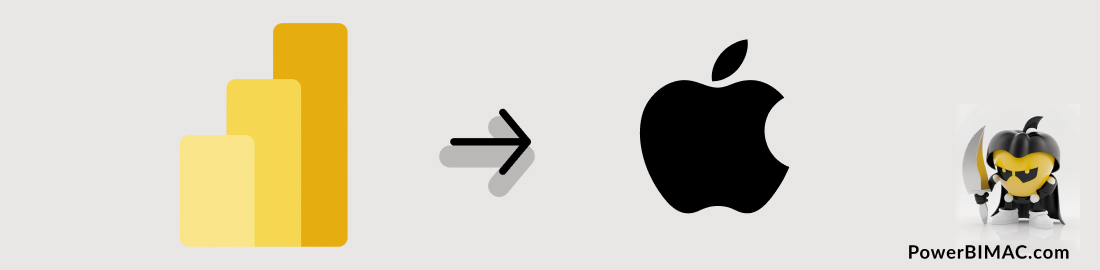As data analysts and Mac users, we understand the importance and value of Power BI in the professional field. In this article, you will find not only a direct link that will allow you to quickly download Power BI, but also a detailed step-by-step guide covering everything from system requirements to solutions for common problems, ensuring a smooth installation and setup process.
→☝ IMPORTANT: You need to install Windows on your Mac and run it on virtualization software like Parallels. It might sound tedious, but if you have a powerful Mac, the performance of Windows will be as smooth as your usual operating system, or even better.
Download the latest version of Power BI Desktop.
| Version | Update | File Name | File Size |
|---|---|---|---|
| 2.137.751.0 | 10/14/2024 | PBIDesktopSetup.exe | 505.4 MB |
| 2.137.751.0 | 10/14/2024 | PBIDesktopSetup_x64.exe | 545.3 MB |
The installation is simple: you just need to download the version that matches the architecture of the Windows operating system we will be accessing from our Mac, run the installer, and follow the established steps.
- Power BI Mac Download: Go to the Official Microsoft Page to ensure you download the most updated version of Power BI Desktop.
- Choose the Correct Version: Select the appropriate version (x32 or x64) based on the Windows environment set up on your Mac.
Prepare your Mac to run Windows software:
If you understand the prerequisites, you can take a look at the reviews of these tools that enable you to run Power BI on your Mac:
Continue reading for a detailed guide on how to download Power BI on Mac.
In this Article:

Is Power BI Mac Download Possible?
While Microsoft Power BI does not offer a native version for Mac at this time, there are alternative solutions and workarounds that Mac users can explore. Whether you choose a virtual machine, an emulator, dual boot, a cloud-based approach, or remote access, you can still leverage the power of Power BI for your analytics needs. Rest assured that Power BI is fully functional on Mac devices that meet the system requirements and through the alternatives we compile at PowerBIMac.
Step-by-Step Guide to Download Power BI Desktop for Free
To ensure a smooth installation and setup of Power BI on your Mac, we will delve deeper into more technical aspects, such as system requirements, common issues, tips for an optimal user experience, and alternative solutions for running Power BI in a Mac environment. Let’s get started.
What is Needed to Get Power BI?
No license is required, just keep in mind the following recommendations:
- Make sure you have an environment compatible with Power BI Desktop available.
- Check the system requirements to ensure your computer meets the necessary standards.
- Keep your version of Power BI Desktop updated to access the latest features and bug fixes.
- Explore Microsoft’s official documentation and online tutorials to learn how to use Power BI effectively in your data visualization projects.
Preparing Your Mac for Power BI Desktop Installation
1) Windows Environment / Power BI Mac
Before downloading and installing Power BI Desktop, make sure your Mac is prepared to run Windows software. This may involve installing a virtual machine like Parallels Desktop or VMware Fusion, or setting up Boot Camp if you have an Intel chip, among other options.
It’s important to thoroughly understand the features and capabilities of the different alternatives that will allow you to run Power BI Desktop on your Mac. Each of these options has its own advantages and particularities that can influence your experience with Power BI. If you are still deciding which option to choose, I recommend taking a look at the most recommended options for running Power BI on MAC.
2) System Requirements for Power BI Desktop
Make sure your Mac meets these requirements to ensure optimal performance when using Power BI Desktop.
- Memory (RAM): At least 4 GB available. I recommend 16 GB as a minimum. For a truly smooth experience: 32 GB.
- Display: Minimum resolution 1024×768
- Hard disk space: Minimum of 2 GB available. Additional space may be required on the database server hosting the report server database.
- Processor: x64 processor at 1.4 GHz or higher
- Supported Operating Systems:
- Windows 10
- Windows Server 2012 R2
- Windows Server 2012
- Windows 8
- Windows 8.1
- Windows Server 2016
- Windows Server 2019
- Windows 11
How to Download Power BI for Free
To download Power BI Desktop for Mac, you have a couple of options.
- You can get it from the Microsoft Store
- Or download the installation file directly from the website of Microsoft. I will explain this second option.
Step 1: Go to the Power BI Desktop download page.
To start the download process, go to the → Official Microsoft Download Center

Step 2: Choose the version of Power BI Desktop you want to download
On the download page, you will see two versions of Power BI Desktop: one for x32 users and another for x64. Make sure to choose the version compatible with the operating system of the Windows environment you prepared in the initial step.
| Latest Version | Date of Update |
|---|---|
| 2.137.751.0 | 10/14/2024 |
Step 3: Click on the “Download” button.
Once you have selected the appropriate version of Power BI Desktop, click on the button. “Download” to start the download. The download time will vary depending on your Internet connection speed.

Step 4: Install Power BI Desktop
Once the download is complete, locate the file and open it. Follow the installation wizard’s instructions to install Power BI Desktop on your Mac. During installation, you can customize settings according to your preferences.
Step 5: Launches Power BI Desktop
Once the installation is complete, you can start Power BI Desktop from the Start menu (Windows) or Launchpad (Mac). The first time you start the software, you will be asked to log in to your Microsoft account.
Step 6: Create Reports and Visualizations
Congratulations! You have successfully downloaded and installed Power BI Desktop on your Mac. Now you can start creating reports and visualizations with your data. Power BI Desktop provides a series of powerful tools and features that will help you analyze and visualize your data effectively.
Recommended Ways to Run Power BI on Mac
If you are wondering what are the recommended ways to run Power BI on a Mac, you have several options at your disposal.
Virtual Machine
The most recommended option is to install a virtual machine and then install Windows and Power BI within the virtual machine. This allows you to run Power BI in its native Windows environment while taking advantage of your Mac’s hardware.
Virtual Machine Options:
Cloud
If you only want to consume Power BI reports and dashboards, you can use the Power BI Service directly through a web browser like Google Chrome or Microsoft Edge. You don’t need to install anything on your Mac for this.
Power BI Desktop in the cloud:
Remote Desktop
You can use remote desktop software to remotely access a Windows PC with Power BI installed. This option is the most flexible, as it allows you to access Power BI from anywhere, but it may be less efficient than running Power BI directly on your Mac.
Remote Desktop Options:
- Microsoft Remote Desktop
- TeamViewer
- AnyDesk
I invite you to explore these and other alternatives to assess their pros and cons, system requirements, and recommendations for installing and using Power BI on a Mac.

Common Errors When Downloading Power BI for Mac
While downloading Power BI Desktop is a relatively simple process, there are some common mistakes that should be avoided to achieve a smooth user experience. Here are some things to keep in mind:
- Choosing the wrong version: Make sure you select the right version of Power BI Desktop for your operating system (Windows or Mac) to avoid compatibility issues.
- Slow Internet connection: Power BI Desktop is a large file, so it is recommended to download it when you have a fast and stable Internet connection to avoid interruptions or errors.
- Incorrect installation: Follow the installation wizard carefully to avoid skipping steps or selecting incorrect options, as this may result in installation errors or missing components.
- You are not signed in to a Microsoft account: To fully use Power BI Desktop, be sure to sign in to your Microsoft account to avoid problems with licensing and access to certain features.
If you keep these common mistakes in mind and follow the step-by-step guide provided, you will be able to download Power BI Desktop without any doubt or frustration. Once installed, you can take advantage of its features to create powerful reports and visualizations for data analysis.
Where is Power BI Desktop Installed?
The instructions for uninstalling the application vary depending on the version installed on your computer.
Uninstalling Power BI Desktop through the Microsoft Store
If you have the latest version of Power BI Desktop installed through the Microsoft Store, uninstalling it is very simple.
- Locate Power BI Desktop in the Start menu and right-click on the application.
- Select the “Uninstall” option and confirm that you want to uninstall the application.
- Windows will proceed to automatically uninstall Power BI Desktop.
Uninstalling Older Versions of Power BI Desktop
If you have an older version of Power BI Desktop, you may need to access the Control Panel to uninstall it.
- To do this, access the Start menu and search for and select “Control Panel.”
- In the Control Panel, look for and select “Uninstall a program” or choose the “Programs and Features” option.
- A list of programs installed on your computer will be displayed. Find PowerBI Desktop in the list and select it.
- Click on “Uninstall” and confirm that you want to uninstall the previous version of PowerBI Desktop.
For more information on free downloads of Power Bl, guided learning, documentation and support for Mac devices, see the resources available on the Microsoft website. You can also connect with the Power BI community to get answers to your questions and learn more about this powerful data visualization tool.